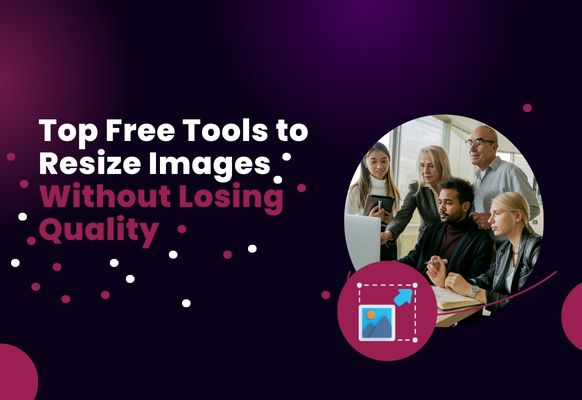Resizing images doesn’t have to mean sacrificing quality, especially when you want to put them online or share them on behalf of your business. Huge files have a tendency to make your site turn slower or take up storage, whereas badly downsized snapshots may appear pixelated or unclear. Fortunately, there are such great free tools to resize images practically all the time and keep picture quality.
This guide will introduce you to top tools and offer tips for getting professional results every time.
Table of Contents
- Why You Should Resize Images the Right Way
- Best Free Image Resizer Tools
- How These Tools Maintain Image Quality
- Choosing the Best Image Resizer for You
- Simple Tips for High-Quality Results
- Final Thoughts on Image Resizing
Why You Should Resize Images the Right Way
Images of good quality tend to be bulky, which makes them slow to load web pages. This annoys guests and damages the performance of your site. Conversely, improperly resized pictures will be blurry, and this will also affect your professionalism. The quality of resized images not only makes them load fast but also looks good on all devices.
Best Free Image Resizer Tools
These are some of the reliable and easy-to-use tools that help to resize images without quality loss:
1. Pixlr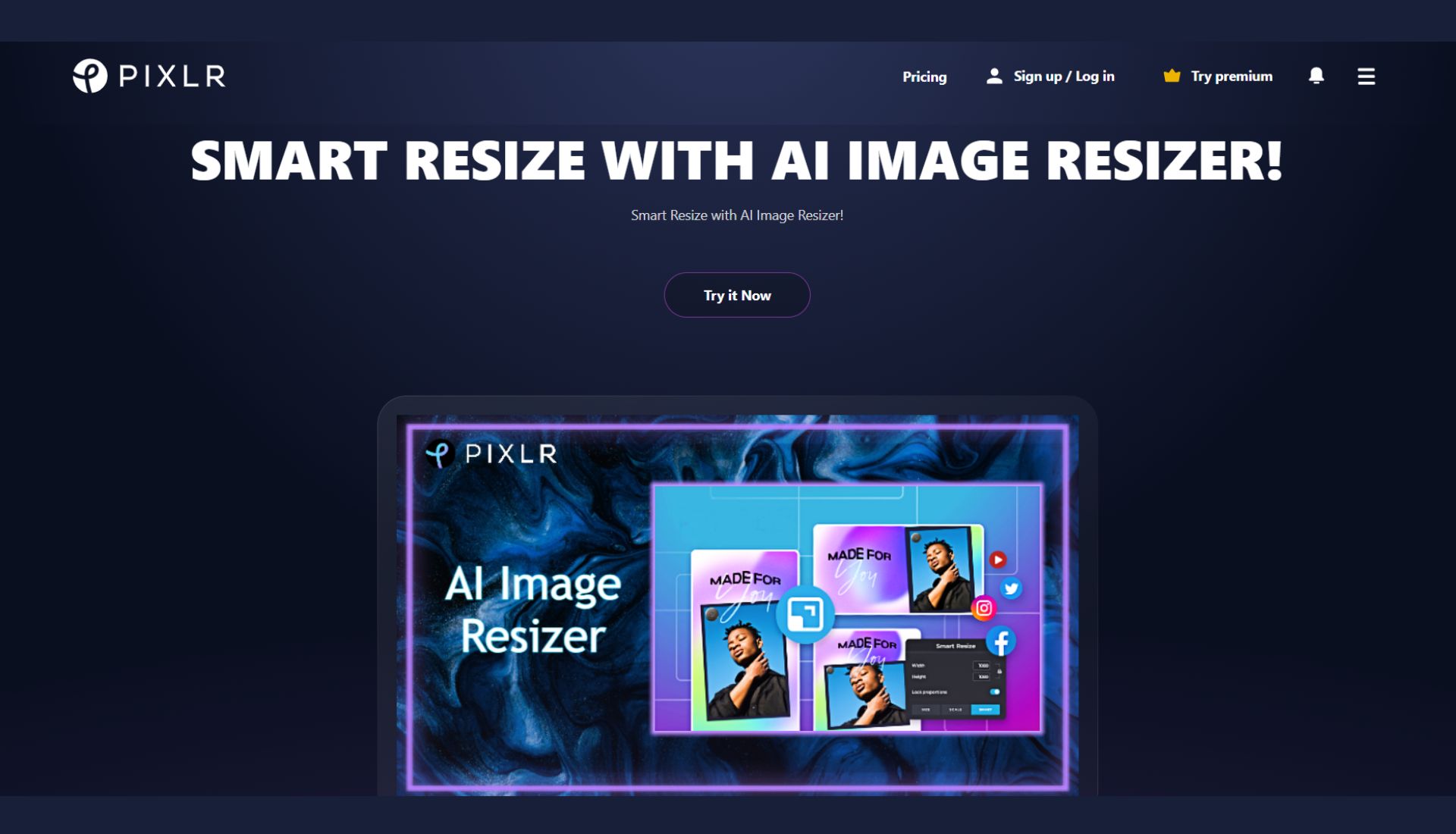
Pixlr is a formidable online image resizer which you can access through your web browser at no charge. It accepts many types of files, such as JPG, PNG, etc. In addition to resizing, it provides image editing options like cropping, colour corrections, and filters, and therefore, it is suitable for novice and experienced users.
Best Features:
- Simple to use both by a beginner and an expert
- Basic resizing and editing did not require any account
- Multiple editing support, such as layers, effects, etc
- It works quickly and directly without downloading it from your browser
Pricing: The basic version is free of charge; premium plans begin at $5 per month and bring about additional tools and lack of advertisements.
2. ResizePixel
ResizePixel is an online tool designed specifically for resizing images with control and ease. It enables the resizing of images by pixel values, percentages, or a given target file size to regulate the storage size of an image. A key point is the batch resizing option: you can resize a batch of images, so this is great when you are a photographer or a marketer who works with masses of photos.
Best Features:
- Intuitive, easy resizing.
- Allows resizing of many images in a batch.
- No registration; no fee, absolutely free.
- It permits custom resizing, such as file size control.
Pricing: Free for all the features.
3. Fotor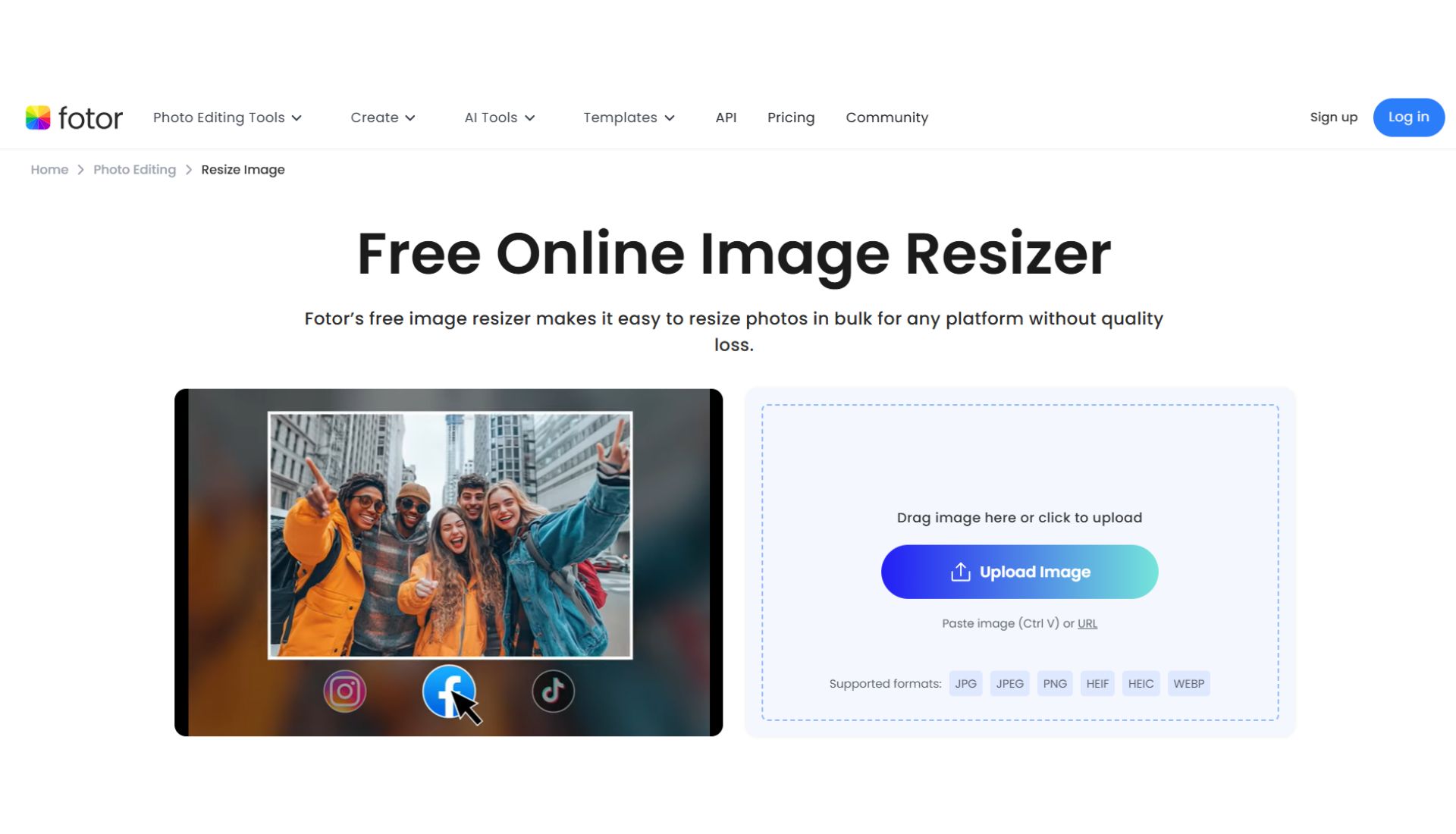
Fotor combines image resizing with powerful editing tools to enhance your visuals. There is a predefined dimension according to the most popular social media platforms, such as Instagram, Facebook, and Twitter, so you can resize images with ease according to each platform. In addition to resizing, there are filters, effects and retouching tools that can improve your photos.
Best Features:
- The size of Social media is preset to accommodate every platform.
- Quick and easy interface that every user can use. Visit
- Other types of photo editing, which include filters, text overlay and frames
- Online storage of projects in the cloud
Pricing: Free basic subscription; the pro subscription is approximately $9/9/month, and it opens access to additional features and the possibility of HD downloads.
4. BeFunky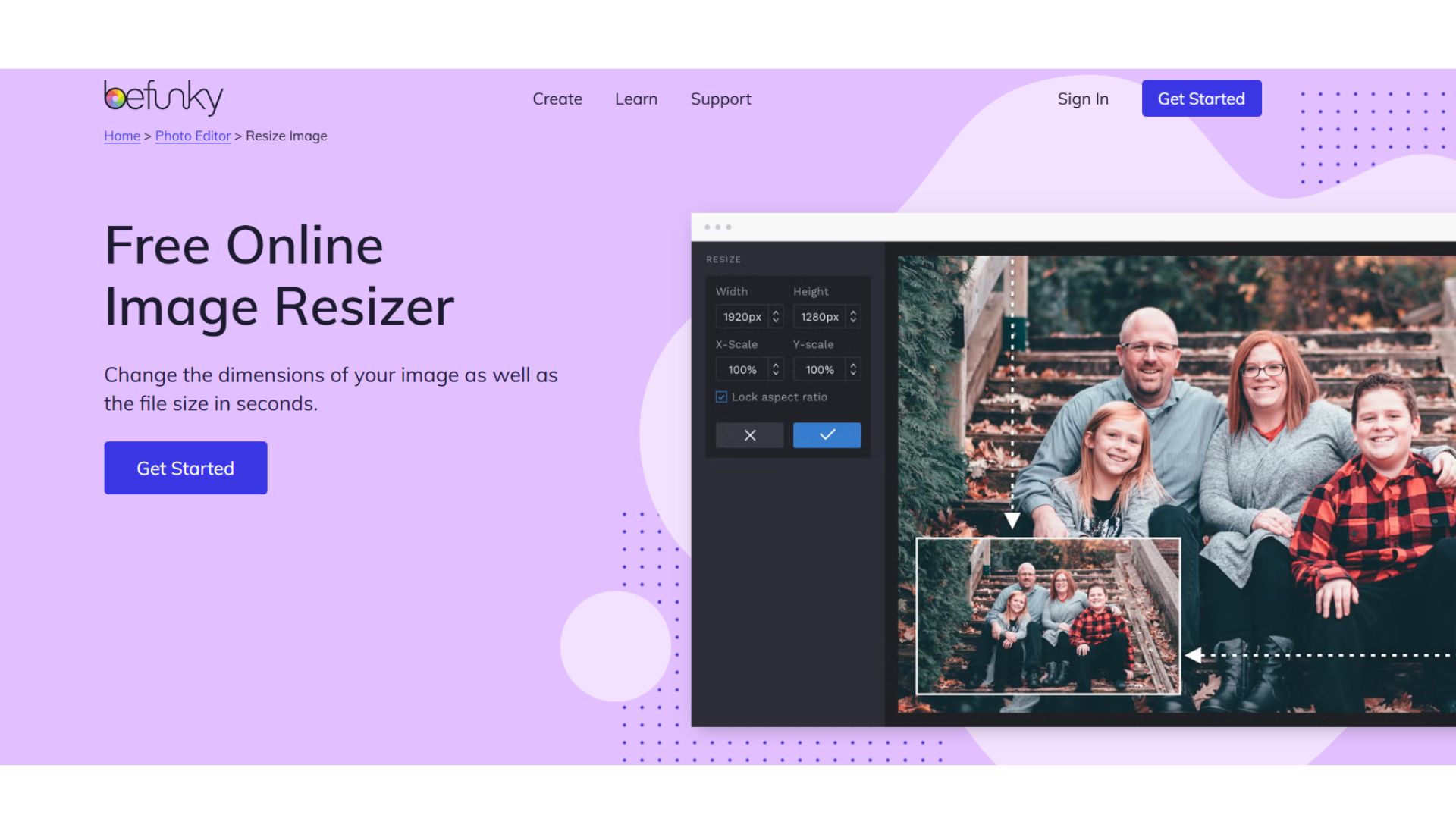
BeFunky is a design tool which simplifies the process of resizing an image and adds fun to it. It provides a drag-and-drop interface and a resize with editing capability, including filters, overlays, text addition, and collage creation. It is particularly a good tool for novices or small business owners who wish to develop more interesting visuals in a short time.
Best Features:
- The drag-and-drop interface allows the upload and resizing of images in a short period.
- Gathers resizing and imaginative editing tools on the spot.
- Easily used in creating social media postings, banners and collages.
- Useful tutorials and templates for starters.
Pricing: Basic features are free; more advanced options are at $7/7/month, and additional effects and no advertisement.
How These Tools Maintain Image Quality
These tools do not just stretch your images. They do not, however, use smart technology to preserve edges and correct colour accuracy and sharpness. The majority of them allow setting the aspect ratio locking to prevent distorted photos and offer previews to verify quality before downloading. They are very convenient since these tools are online, and no software needs to be installed.
Choosing the Best Image Resizer for You
Quick and Easy Resizing
ResizePixel or BeFunky are great options for quick and simple image resizing without technical steps.
Extra Editing Features
Pixlr and Fotor are also good ideas if you wish to do more editing work, such as filters or colour modifications.
Resize Many Images at Once
Requirement to resize a series of photos? ResizePixel will save you time when resizing batches.
Use Without Signing Up
Feel like resizing the picture without registration? Pixlr allows you to edit immediately.
Pro Tip: It is always best to resize photos or make new images when you have the appropriate tools, which assist in the creation of high-quality images. With upgraded AI image generators, it is possible to gain a solid base before resizing, to retain the clarity and detail.
Simple Tips for High-Quality Results
Reducing or enlarging any picture every now and then is a necessary process that should be done without compromising the quality of the picture; hence, the tips below are practical ways through which you can keep your visuals sharp and professional:
Use Good Quality Images
You should always begin with the finest original image of your own. Details would be more in high-resolution photos, and thus, when you resize them, they would also be clear and sharp. Poor images also get either blurred or pixelated quite quickly after resizing.
Keep Shape the Same
On resizing, maintain the width and height ratio. It is referred to as aspect ratio lock. Otherwise, the picture will be stretched out or squished, and this will be unprofessional.
Don’t Make Images Too Big
Enlarging an image beyond its natural dimensions results in pixelation, in which the image appears blocky and blurry. Instead of making images bigger, it is best to make them smaller to ensure they remain neat and clean.
Pick the Right File Type
Use JPEG for photographs to maintain quality while keeping file sizes smaller for web use. PNG is favoured when the images are sharp, lined, written or when the background is transparent, such as a logo. The selection of the format helps your image remain clear and loads quickly over the internet.
Edit Before You Resize
Crop out the unwanted sections in the picture, and correct the brightness or colours before resizing. This assists in making the end picture appear symmetrical and professional. Editing refers to the fact that the quality of the resized image will be optimal.
Conclusion
The resizing of pictures can be done easily without loss of picture quality. Use quality original pictures and keep the aspect ratio locked so as not to stretch your images. Images should be clear, and hence, using the JPEG format in photos and the PNG format in graphics. Adjust colours and boost them before resizing them optimally. These are free online tools that can be used to create sharp and professional-looking images of websites and social media.