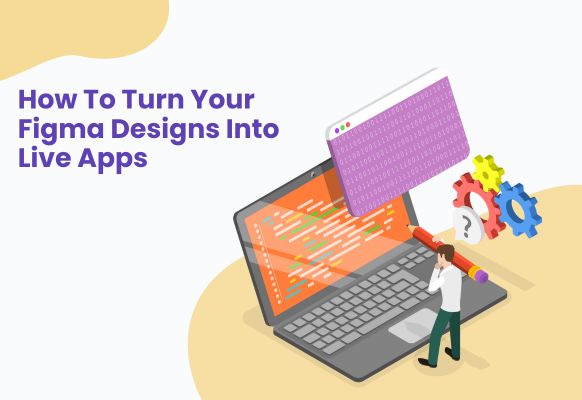You have your app in Figma design. The layout is terrific, the flow is smooth, and the components are pixel-perfect. But now, you’re wondering: What will allow me to implement this design into a living, functioning Figma Design app?
The process may appear to be a bit technical if you’re not a developer. But the good news is, it’s possible, even if you’re not a developer, thanks to no-code tools. This guide will go through all of the steps. No jargon, just plain and simple – actionable steps that will bring your design to life.
Let’s turn your design into something real that people can actually use.
Table of Contents
- Prepare Your Figma File for Development
- Choose Your Development Approach
- Export or Convert Figma to Code
- Add Functionality to Your App
- Test and Deploy Your App
- Final Thoughts
Step 1: Prepare Your Figma File for Development

Before you play around with any code or begin investigating app builders, your Figma file needs to be in a clean & organised state where it’s ready for handover. This step is the basis for smooth development procedures, which save time and guarantee quality.
Rename Layers and Components Clearly
Figma files will become messy unless given proper names. This will make navigation for the developers of your file, by renaming layers & components to something meaningful (login button, hero image, form input). Simple naming saves from confusion and makes things more efficient. For instance, instead of default names such as “Frame 4” or “Group 12”, the use of more descriptive names allows the teams to work faster and more efficiently.
Group Elements Logically
Arranging similar elements in Figma isn’t only about categorisation, there is a more complex aspect of the final structure of an app. For example, put all the navigation elements on a single page, and gather all the form elements in another. This will make it easier for you or your developer to identify areas of the app when moving to its next phase of development, and this will ensure its UI is organised.
Use Auto Layout
Auto Layout is probably one of the most powerful tools for creating responsive designs in Figma. It makes sure that things such as buttons, containers, and images will adjust themselves according to screen size. By the use of Auto Layout, you’re as if imitating the behaviour of web technologies such as the HTML and CSS grids, hence it becomes easier to convert your design into functioning code later. Without Auto Layout, elements may not scale as expected on different screen sizes.
Export Assets Properly
Correct exportation is essential if you want to convert your design into an app. Pictures and icons should be exported in the right format to maintain quality and avoid loading problems. For example, use the “SVG format” to export logos and icons to maintain their quality regardless of screen resolutions. Detailed images (background images) should be exported as PNGS. It’s also good to export assets in various resolutions (1x & 2x) for various device screens.
Share File with Developer Access

When you share your Figma design with full access, developers will be able to open the file effortlessly and download assets. Using Figma’s Inspect mode, they can gain access to important pieces of information such as padding, margins, fonts and colour values directly from the design file. This reduces back-and-forth communication and makes the handoff process smoother, ensuring that developers get a clear picture of what they are building in your app.
Step 2: Choose Your Development Approach

After getting your Figma file ready, you now need to make a decision on how to bring your design to life. There are two main approaches: code-based development or no-code/low-code platforms.
A. Code-Based Development
Choosing a code-based method gives you the freedom and customization needed to build more complex apps from the ground up, or if you are lucky, and have access to developers.
Frontend Tools:
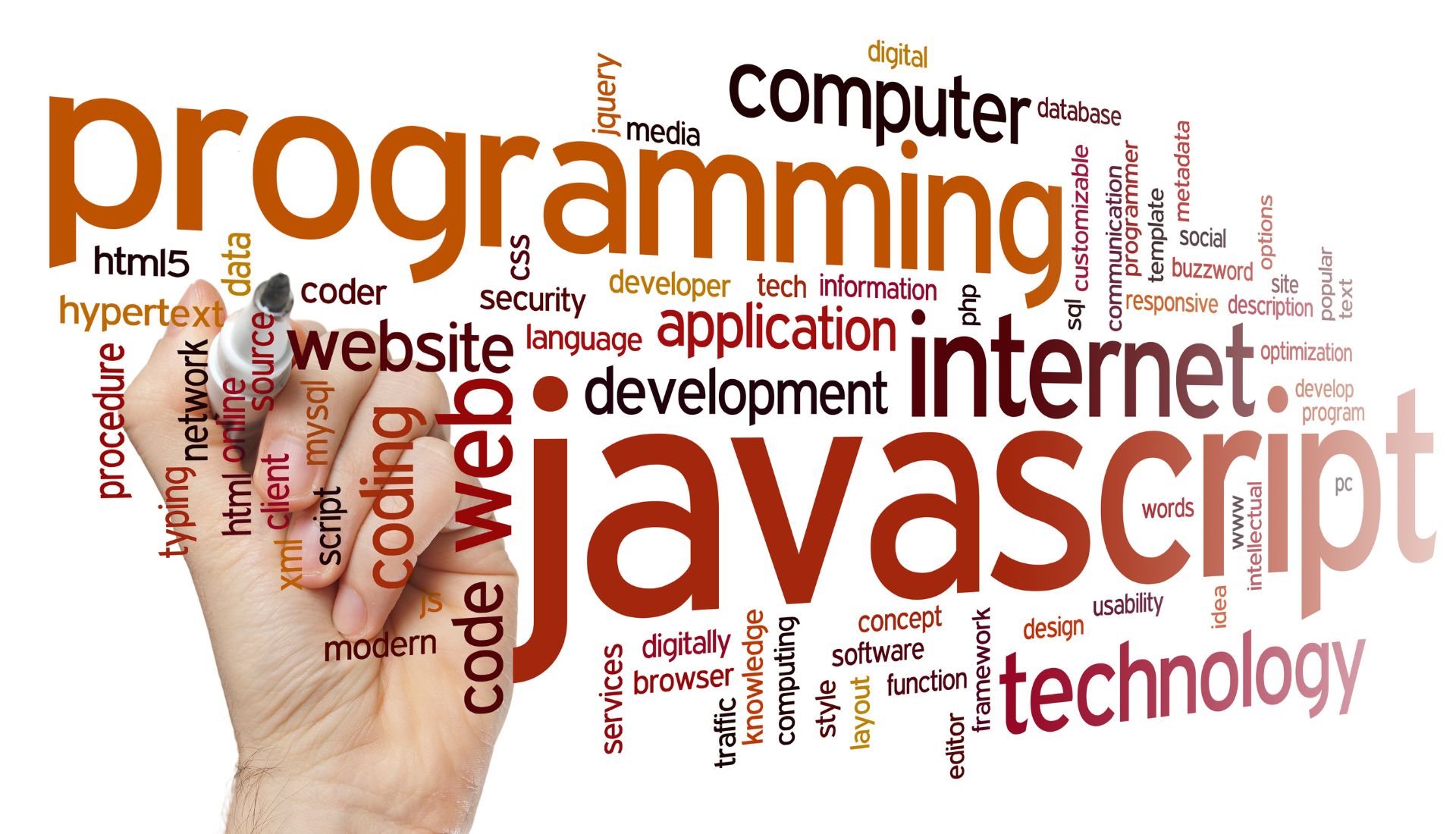
- HTML/CSS/JavaScript: Appropriate for straightforward apps or static websites. They give the basic form, style and interactivity.
- React: A popular JavaScript framework for the generation of interactive, dynamic user interfaces. React is good for intricate web apps with updates on the go.
- Flutter: A platform for the development of natively compiled applications for mobile, web, and desktop from a single codebase. We see it particularly prominent in cross-platform mobile app creation.
Backend Tools:

- Node.js: A runtime written in JavaScript based on Chrome’s V8 engine that is for scalable backend services such as APIs and server-side logic that connect to databases.
- Firebase: A backend-as-a-service platform that makes it easier to develop apps since the platform provides authentication, databases and hosting. It’s simple to set up and will seamlessly connect with frontend platforms.
- Django: A high-level Python web framework which encourages rapid development and clean, pragmatic design. It’s good if your application needs a strong logical or security back-end.
In this case, maximum flexibility and control over security can be obtained, but considerable knowledge of programming and software architecture is needed.
B. No-Code / Low-Code Platforms

If you’re not a developer or need to prototype quickly then, no-code/low-code platforms are a good option. Through these platforms, you can visually design and implement apps without even having to type a single line of code.
- Bravo Studio: Bravo lets you import your Figma designs straight away, meaning that you will be able to create mobile apps easily. It enables adding logic, integration of APIs, and publishing of mobile apps to app stores, without writing code.
- FlutterFlow: FlutterFlow assists you in building mobile apps based on Flutter and offers built-in tools to integrate a database, manage state and design the flow of the app using little code.
- Framer: Framer has everything to create interactive web apps. With it, you can control everything related to animations, transitions and responsive layouts, making it the perfect tool as far as complex, interactive prototypes are concerned.
- Adalo: Through Adalo, you can build mobile apps based on a drag-and-drop interface, and there are database management and logic tools that are included in the functionality of the app. It fits perfectly for beginners or rapid MVP launches.
- Webflow: Webflow will enable you to build responsive sites from your Figma designs if you are targeting a website instead of an app, and you will get great visual control, and even CMS support if you wish.
The decision to choose code or no-code will be based on your comfort with developing, complexity of your app from simplicity and complexity, and the project schedule.
Step 3: Export or Convert Figma to Code

You now have to convert your design to a working interface after having chosen your development method. You can either code the app yourself or use plugins to facilitate the conversion, to an extent.
Figma-to-Code Plugins:
- Figma to React: This plugin will make your design in Figma into React components automatically, structure and styling included. It provides you with a start, but still you will need a fine-tune.
- Figma to HTML: Figma to HTML is another plugin that generates basic HTML and CSS from your Figma designs file. Although it can be used for simple apps, it may require more tuning for responsive behaviour.
- Anima: Anima outputs responsive HTML/CSS code supported by styles, hover effects, and forms. It’s a handy application for developing interactive web and app designs directly from Figma.
These tools cannot create production-ready code themselves. However, they offer a fantastic beginning. You’ll have to clean and tune the output before it is deployed.
Tools like Anima and Figma-to-React are just the start, many of the top AI tools every professional should know in 2025 now offer smarter ways to bridge design and development.
Export Specs for Developers
Developers can directly view spacing, fonts, colours, and other important information from Figma’s Inspect panel. This feature does away with guesswork, and it guarantees that developers can easily convert your design into working code quickly. When exporting assets, make sure to include all the essential information that will make the handoff as smooth as possible.
Step 4: Add Functionality

At this stage, your app is really like a design, but it can’t do anything. It’s time now to add functionality and make your app interactive.
Connect to Real Data
To make your app functional, you must connect it to a working database or a backend. In such no-code tools as Bravo Studio, you can connect the components to Airtable or a REST API. In traditional coding, you’ll use technologies such as Axios or Fetch to make API calls and bring data into your app.
Set Up Navigation

Navigation allows smooth movement between two different screens. Whether you used a routing library in React or FlutterFlow’s built-in screen linking, make sure that you define the actions for buttons, swipes or taps to ensure that the navigation is smooth.
Make Components Work
Forms, buttons and dropdowns should have interactive functions. For example, ensure that form fields check the user’s input, buttons perform actions, and dropdowns reload as per a selection. This is the time your app begins to feel complete and usable.
Test Interactions Early
Don’t leave interaction testing until the end phases. The early testing eliminates the chances of finding major problems further. Verifying the clickable elements as you do it will guarantee smooth functioning.
Step 5: Test and Deploy

Before anyone releases it, testing is essential for your app to run seamlessly on all devices and from any screen size.
Test Across Devices
Try your app on genuine devices and make use of browser tools or emulators to imitate varying screen sizes. Be aware of layout breaks, font problems and responsiveness bugs. It’s important to notice these issues as soon as possible, because they can affect user experience and app performance.
Choose Deployment Tools
- Web apps: Instead of hosting platforms such as Netlify, Vercel or Firebase Hosting for easy deployment of web apps.
- Mobile apps: For mobile apps you want to use Xcode to compile your app for iOS or Android Studio to compile for Android. From there feed it to App Store or Google Play.
Gather Feedback
Before releasing it entirely, test it on your friends or testers, or your team. You can also apply some tools, such as Hotjar or session replays, to follow the users’ behaviour and help to make usability better.
Iterate and Improve
Improvements based on real feedback. Keep testing after launch, and keep on improving its functionality as well as its UX. A great app is never stagnant.
Final Thoughts
You do not have to be a developer to make your Figma design come to life. If you only have the right tools and steps, your design can turn into a real app, usable, functional, and ready to launch.
Firstly, set up your Figma. Choose your build method. Design, make it interactive, then do a real user test. The less time you spend on each step, the easier it will be.
You already have the vision. Now it’s time to construct it.